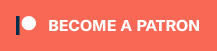Hello, I'm not able to write custom characters on the LCD (HD44780) with the Arduino, but the program works on another simulator and on the real circuit.
I use version 0.3.12.13 on windows 7.
Thank you for the comments!
I use version 0.3.12.13 on windows 7.
Thank you for the comments!

 Latest images
Latest images